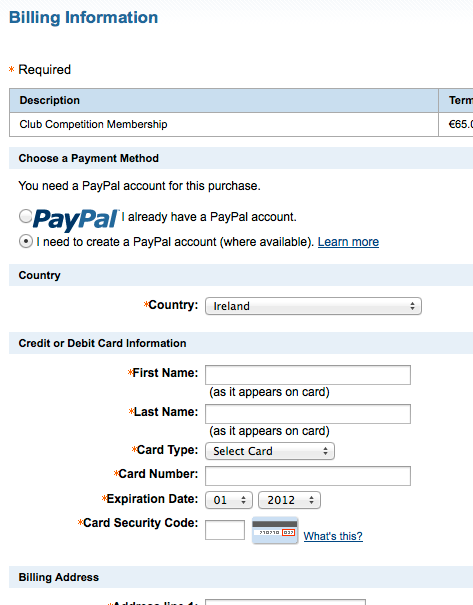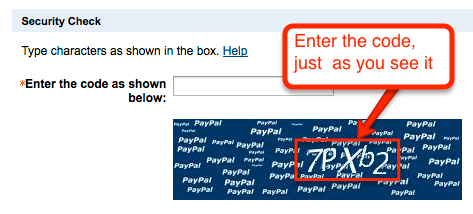Club Membership 2015
Welcome to the Clonard Road Club membership renewal page.
When renewing your membership, the total amount due includes your Club Fees for 2015, plus your Cycling Ireland Fees for 2015.
you must take out the ‘Limited Competition’ membership level.
Renewal Process Overview:
1 – Request your new password for the CI Portal
2 – Activate your Account
3 – Select the Membership level and CI License you require
4 – Submit the request
5 – Wait for Club Secretary’s approval
6 – After approval, log in and pay the fees
7 – Wait for license to be posted out by CI
NOTE for Underage members: A Parental Consent form will be required for all U16 Cycling Ireland Members.
This can be downloaded and filled in by your parent or guardian by following the links on the CI Website as in the screenshot here….
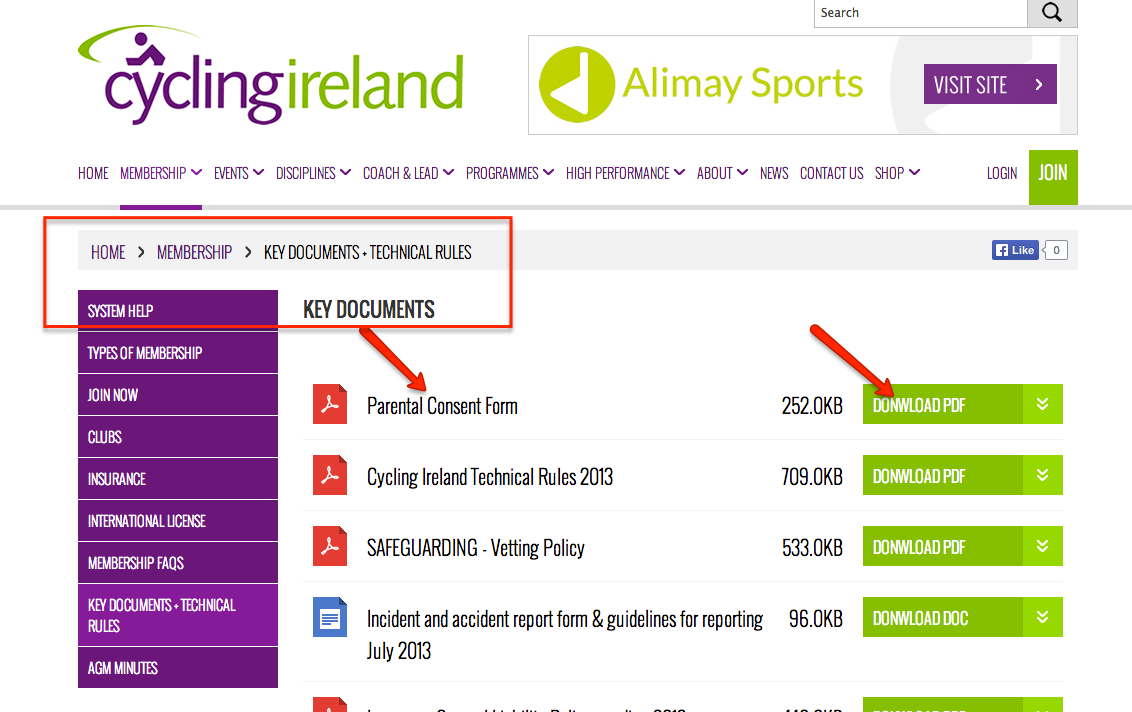
___________________________________________
Membership Renewal, STEP 1
You will need to use the exact same email address that you used in 2014. Only one email address can be used per person (no sharing of email addresses is permitted on the system).
If you cannot remember which password you used, contact the Club Secretary (secretary@clonardroadclub.com) and we can check on the system for you.
Go to www.cyclingireland.ie website, and select the link for ‘login’….
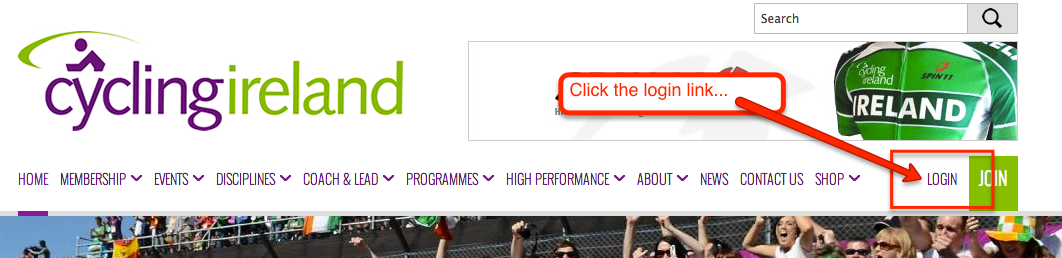
Enter your email address in the box, and select the link for ‘1st time access’. Even though you were previously registered with CI in the past, what they mean here is that it is your first time to access this new system.
So, DO NOT click on the ‘sign in’ button 🙂

You will be asked again for your email address, and within a few minutes you will get an email with a new ‘random’ password. And shortly after that, another email (like this one below) with a link to ‘activate’ your account on the Portal. Just click on the link, use the random password you just got, and then you can set yourself a new password that you can remember…
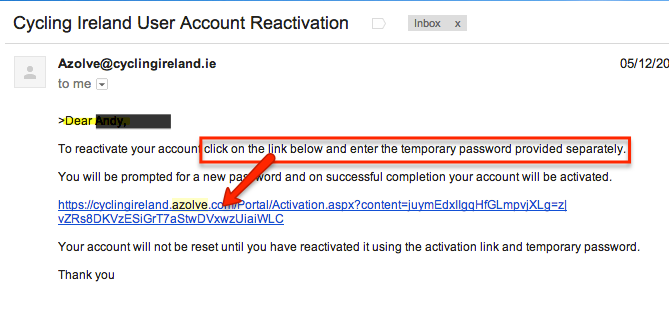
So, once you have reset the password and activated your account, you can then log in as normal on the Portal….
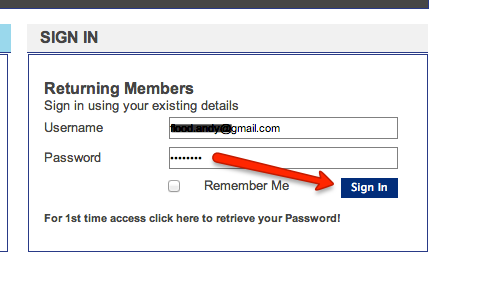
This is the main screen for the Portal. It contains ’tiles’ for different functionality (My Profile allows you to change your personal details…..Transfer Request for changing Clubs…. and so on)….
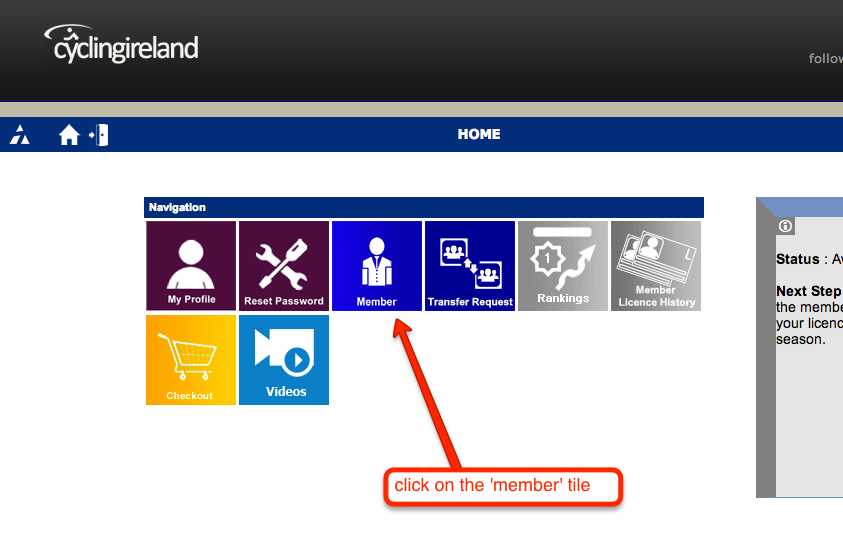
To renew membership for 2015, just click on the ‘Member’ tile and you can view all of your details. If everything looks ok, then you only need to make two changes on the screen – CI License Type, and Club Membership Type….

at the bottom of the screen you select the correct membership type, depending on your license…
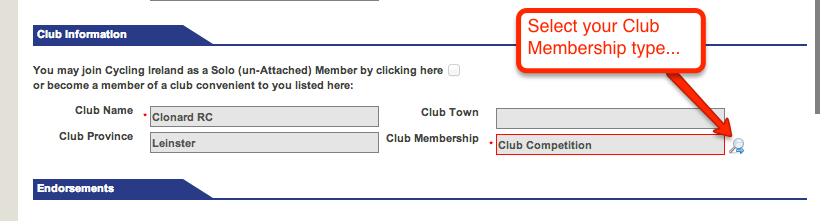
Then click the next button.
Here is some help regarding the license types:
Leisure Only
After clicking next, you will see a ‘review’ screen….
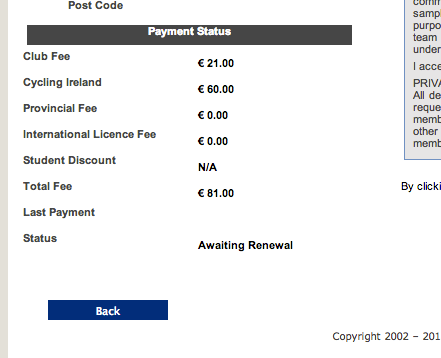
If everything is ok, click ‘submit’. Your status will change to ‘awaiting approval’. This is where you leave it for the moment, and wait for the Club Secretary to ‘approve’ your application. After that is done, you will get an email to let you know you can log in and complete your transaction (i.e. pay)….
You will see then your application has changed to status ‘Awaiting Payment’…
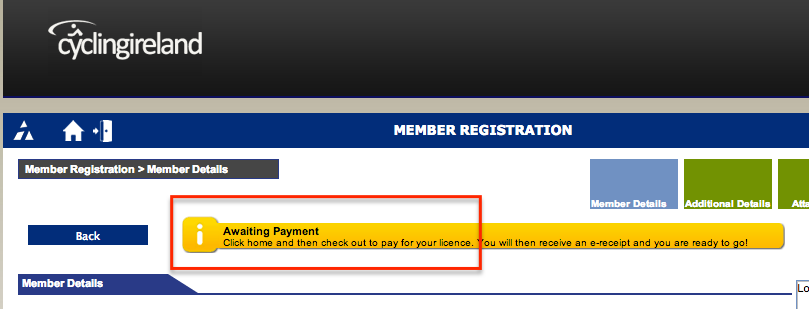
Email letting you know…

So just log in and go to the ‘checkout’….
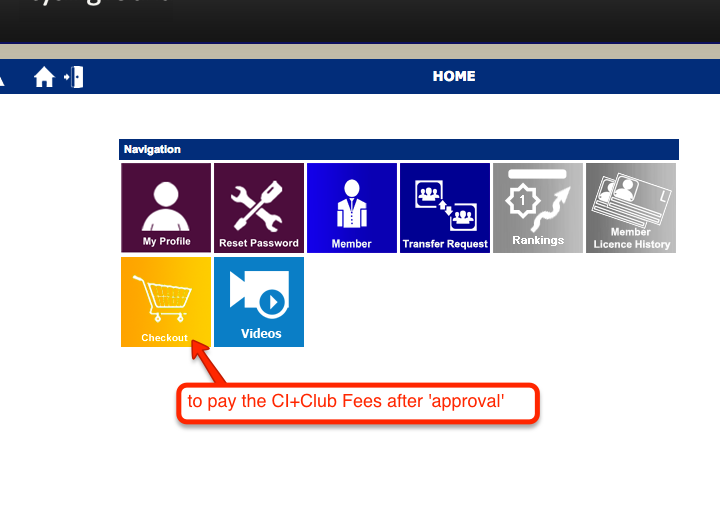
Here is the ‘checkout’, and you can see your application is awaiting payment, and just click the PayPal link….
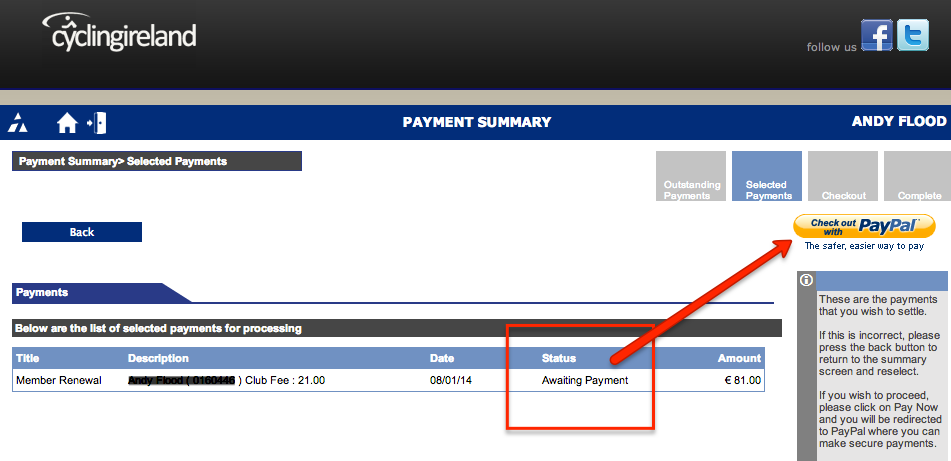
Now you will leave the CI Website and be directed to PayPal. Not having a PayPal account is more awkward, but it is not mandatory as you can still pay ‘through’ PayPal, but using your own Credit/Visa-Debit Card….
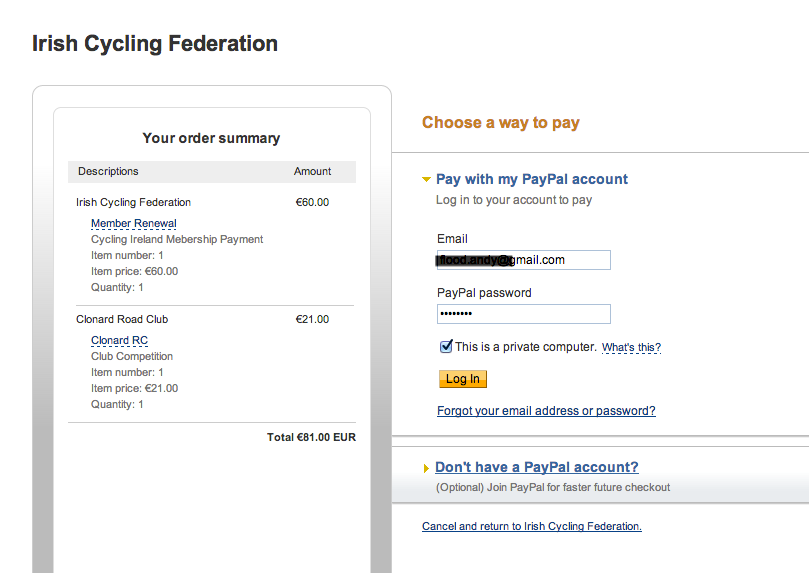
After logging in you will see a Review Screen (just click ‘continue’ on that screen then).
(If you have no PP Account, just select the link shown in the above screenshot…some help can be found here below, at the bottom of this page)
So, once you haven’t blown your credit card limit, you will see on the CI Portal now that your transaction is complete, you will see your 2014 license number, and will get an email shortly with details from CI.
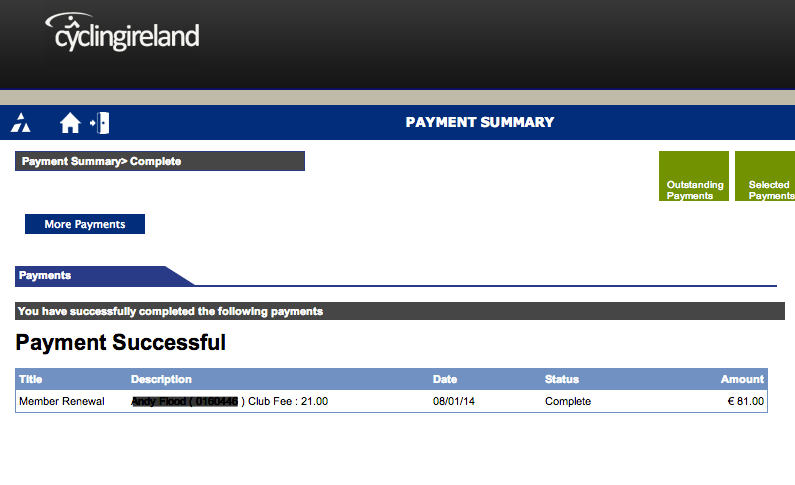
Your status will change to ‘Registered’. Nothing to do now except wait for delivery of your licence.
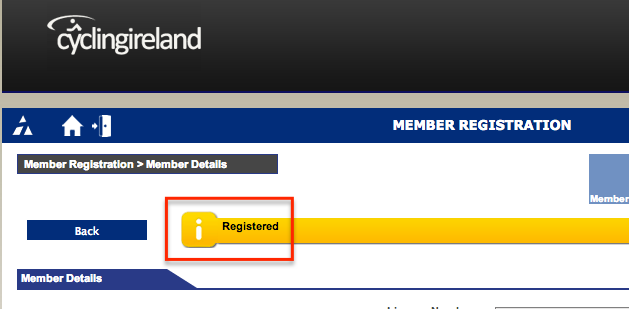
If you have not used PayPal before, you can pay via Credit Card or Laser Card (if the laser card is the new ‘visa-debit’ type).
Simply enter all your information in the form, which looks like the example below – and remember, the PayPal website is FULLY SECURE…
Finally, at the bottom of the page there will be a special, random code for you to enter – this is just standard Internet protocol to ensure *you* are actually entering the data, and it is not some computer program or spam program etc (the code is different every time, for every user)….